
If you have the access rights to do so, emails, chat sessions and certain kinds of calls in progress can then be parked to be resumed later. The Park function can be used if you need to handle another more urgent contact with a higher priority, e.g. from a notified VIP queue.
When a contact arrives in a VIP queue with the highest level of notification you can be offered to park an ongoing contact in a pop up dialogue. When you click Yes you are set to status Ready, in order for the contact to be routed to you.
Parking can also be used to let the customer enter e.g. a so-called PIN code validation during IVR calls in progress, external calls or callback calls. In the area for contacts in progress, you can see, if so configured, an update when the customer has entered something in the IVR to let you know when you can retrieve the call.
The Park button is active if the contact you are working with can be parked. When you have parked a contact, you end up in paused status, and you see the contact in non-bold in your area for contacts in progress.

Parking calls is in reality a transfer of calls to an IVR. The CallGuide solution you are working in must have IVR machines that can handle parked calls.
The calls in progress you can parked, depending on the kind of IVR, are
The following types of calls cannot be parked:
A parked contact can be seen in the Contacts in progress area. The contact is resumed when you double-click on it. Using the arrow keys on your keyboard to select the desired contact and then pressing the Enter key produces the same result.
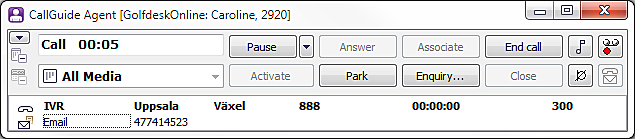
You can resume a parked contact from Contacts in progress regardless of whether you are in status Ready, Paused or Wrap-up. If you are in status Call, the call in progress must first be ended or parked (if you have been given authorisation to do this by your administrator). The active contact appears with slightly darker text than the parked contacts.
If you activate a parked call you do not have to click on the Answer button. The call is answered automatically, regardless of the settings in your CallGuide Agent program.
You can alternate between parked contacts - if you have the access rights to do so. This means that you can double-click on a parked contact while working with another. Your contact in progress will then be parked automatically and your selected contact will become active.
If you have the access right to handle text and calls simultaneously you can enter text in parked chats and email during nearly all kinds of calls in progress. The only exception is campaign calls made by CallGuide Dialer.
To work with two contacts at the same time can be practical, as when
Thus you can, with the appropriate access with, have a telephone call in progress and at the same time write in a chat in progress or in an open email, without changing your active contact and without the call being parked. It is, however, not possible to end a parked email and a parked chat during the call in progress. The current contact must first be activated. If you, for example send a mail reply for a parked contact, and the End email when reply is sent client setting is enabled, you will still have to end the mail contact manually, after archiving.
CallGuide statistics calculate Time in work from the contact you are currently working with, and when you park or end a contact to work with the next one, the working time for the new contact is calculated. Task statistics are created for active contact, meaning that in the case above it is the call in progress.